Finding the right website builder can feel like a daunting task—there are endless options, each offering a variety of features, pricing plans, and design capabilities.
That’s where we come in.
After hours of in-depth research and hands-on testing, we’ve narrowed down the 7 best website builders for 2025. These tools offer the perfect balance of ease of use, customization, and pricing to help you build a professional website—whether you're launching an online store, growing your business online or growing your brand.
Here’s a quick look at the top contenders:
- Webflow – Best for design customization
- Framer – Best for creatives and portfolios
- Wix – Best for beginners
- Squarespace – Best for stunning templates
- Wix Studio – Best for design flexibility
- Pixpa – Best for Creatives and Portfolio Websites
- Typedream – Best for no-code website creation
In this guide, we’ll dive into each platform’s strengths and weaknesses, analyzing their pricing, features, and scalability to help you find the best fit for your project.
Why you can trust us
At Shnoco, we specialize in helping solopreneurs and bootstrapped startups grow their businesses using no-code tools. Our recommendations are based on thorough research and real-world testing, so you can trust that these website builders will deliver the best results for your unique needs. Whether you’re building a personal site, launching a new business, or expanding your brand, these tools will empower you to create a website quickly and affordably.
Our Criteria for Selecting the Best Website Builders
When selecting the best website builder, it’s important to focus on factors that align with your goals and requirements. For this list, we evaluated each platform based on the following key criteria:
- Ease of Use: Whether you’re a beginner or an experienced designer, ease of use is crucial. We prioritized builders with intuitive drag-and-drop interfaces and user-friendly dashboards, making it easy to create and manage your site without needing to write code.
- Features & Customization: Customization is essential to creating a website that truly reflects your brand. We focused on builders that offer a variety of templates, advanced design options, and robust tools like SEO settings, eCommerce functionality, and integrations with marketing platforms.
- Pricing: Budget is often a top consideration, especially for solopreneurs and startups. We compared the pricing plans of each builder to ensure that they offer value for money. Whether you're looking for a free plan or a premium subscription with advanced features, we’ve highlighted the best options for every budget.
- Customer Support: Reliable customer support can make all the difference when you hit a roadblock. We assessed the availability and quality of support through live chat, email, and phone, as well as the availability of tutorials, FAQs, and other resources.
- Scalability: As your business or project grows, your website should be able to grow with it. We considered how each platform handles scalability—whether it’s offering higher traffic limits, premium features, or the ability to manage multiple websites under one account.
1. Webflow: Best for Design Customization

- Suitable for: Designers, developers, and businesses needing advanced design control.
- Best for: Customizable websites, creatives, and those seeking pixel-perfect design flexibility.
- Free Plan Available?: Yes
- Official website: https://webflow.com/
Pros
✅ Advanced design control
✅ No-code interface, generates clean code
✅ Built-in CMS and eCommerce functionality
Cons
❌ Steeper learning curve for beginners
❌ Can get pricey with premium plans
❌ Overkill for basic websites
My Experience With Webflow
Webflow offers incredible flexibility for building websites that go beyond basic templates, making it ideal for designers and businesses that want full creative control. I found the platform's visual design interface powerful, allowing me to drag and drop unstyled HTML elements and fully customize layouts. While it took a bit of time to adjust to Webflow's advanced features, once I got the hang of it, I was able to create highly interactive, visually appealing pages without writing any code.
One standout feature is the built-in CMS, which makes it easy to manage content-driven websites. Webflow also handles responsive design beautifully, ensuring that every page looks great on all devices.
Although Webflow has a steeper learning curve compared to simpler builders like Wix or Squarespace, its capabilities make it well worth the effort for users who need design freedom. For advanced users, Webflow's Enterprise features and collaboration tools can scale with large teams, offering even more value for growing businesses.
Webflow Features
- Drag-and-Drop Editor: Complete creative control with visual design tools that automatically generate clean code.
- CMS Functionality: Manage content and dynamic elements effortlessly with Webflow’s built-in CMS.
- Responsive Design: Create fully responsive websites that look great on any device.
- SEO Optimization: Fine-tuned SEO controls, including schema markup, 301 redirects, and custom Open Graph meta tags.
- E-commerce Features: For online stores, Webflow’s eCommerce plans start at $29/month with no transaction fees on higher plans.
Who Should Use Webflow?
✔️ Use Webflow if:
- You’re a designer or business looking for full control over the appearance and functionality of your website.
- You need to build a highly customized, content-driven site with rich animations.
- You want a scalable, enterprise-grade solution for growing your business.
❌ Avoid Webflow if:
- You’re new to website building and want something simple and beginner-friendly.
- You’re on a tight budget and need an affordable option for a basic website.
- You don’t require the high level of design flexibility that Webflow offers.
How Much Does Webflow Cost?
Webflow’s pricing structure offers flexibility depending on the type of site you need. Here’s a breakdown:
- Starter Plan: Free for getting started and learning the basics.
- Basic Plan: $14/month, ideal for simple, static websites.
- CMS Plan: $23/month, great for content-heavy websites.
- Business Plan: $39/month, designed for larger sites with higher traffic.
- Enterprise Plan: Custom pricing for businesses needing a robust, scalable solution.
- E-commerce Plans: Starting at $29/month, best for online stores with more advanced needs.
The Final Word: Webflow’s pricing reflects its premium design capabilities and flexibility, making it a great option for professionals and businesses that want high-performance websites without hiring a developer.
2. Framer: Best for Interactive Design and Animations
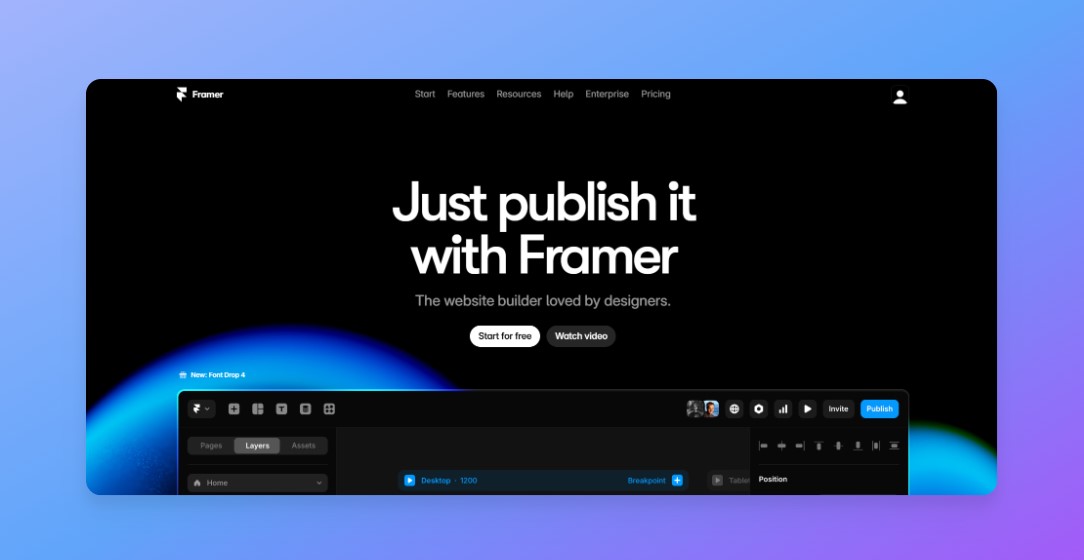
- Suitable for: Designers, creatives, and small businesses looking for interactive, modern, visually rich websites.
- Best for: Websites with advanced animations and responsive design, portfolios, and prototyping.
- Free Plan Available?: Yes
- Official website: https://www.framer.com
Pros
✅ Advanced interactive design features
✅ User-friendly drag-and-drop builder
✅ Fast publishing with built-in SEO optimization
Cons
❌ Limited scalability for larger businesses
❌ Less robust content management system
❌ Fewer integration options compared to some competitors
My Experience With Framer
Framer's design interface is intuitive, making it easy to create visually stunning websites. I found the free-form canvas and built-in responsiveness tools, like grids and breakpoints, allowed me to ensure designs looked great on all devices without any coding. The drag-and-drop functionality felt familiar and user-friendly, particularly for designers accustomed to Figma.
Publishing was quick, and the sites are automatically optimized for SEO, making it simple to get a site live and ranking on search engines. The ability to add dynamic animations and effects without code brought my designs to life easily. While Framer includes a CMS, it's best suited for smaller projects, and those needing more advanced integrations or scalability might find platforms like Webflow more robust.
Overall, Framer is a solid choice for designers looking for creative freedom and fast publishing, but it has some limitations for larger, content-heavy sites.
Framer Features
- Drag-and-Drop Builder: A flexible canvas that lets you design responsive websites with custom layouts, animations, and effects.
- Pre-built Animations: Quickly add hover effects, scrolling animations, and transitions to bring your website to life.
- Built-in CMS: Manage dynamic content like blogs or marketing pages with ease, but with limited collections in lower-tier plans.
- Responsive Design: Use breakpoints to design layouts that automatically adjust to different screen sizes.
- SEO Optimization: Websites are optimized for fast load times and search engine ranking right out of the box.
- AI-Powered Localization and Content: Translate your website into multiple languages and refine your content with AI tools.
Who Should Use Framer?
✔️ Use Framer if:
- You are a designer or creative professional looking to build highly interactive and visually striking websites.
- You want to create animations and effects easily without coding.
- You’re working on small to medium projects where responsiveness and interaction are key.
❌ Avoid Framer if:
- You’re managing large-scale content-driven websites with extensive CMS needs.
- You need extensive third-party integrations or advanced marketing tools.
- You’re building a large eCommerce site or enterprise-level website.
How Much Does Framer Cost?
Framer offers various pricing plans to suit different project needs:
- Free Plan: Allows you to create up to 3 websites with a Framer subdomain and branding.
- Mini Plan: $5/month, lets you connect a custom domain with 1,000 monthly visitors and 1 CMS collection.
- Basic Plan: $15/month, adds more CMS collections and up to 10,000 monthly visitors.
- Pro Plan: $25/month, offers 200,000 monthly visitors, 10 CMS collections, and advanced analytics.
The Final Word: Framer is best suited for designers and small businesses looking to create interactive, visually rich websites. For more advanced functionality or higher scalability, tools like Webflow may be a better fit.
3. Wix: Best for Beginners and Growing Businesses
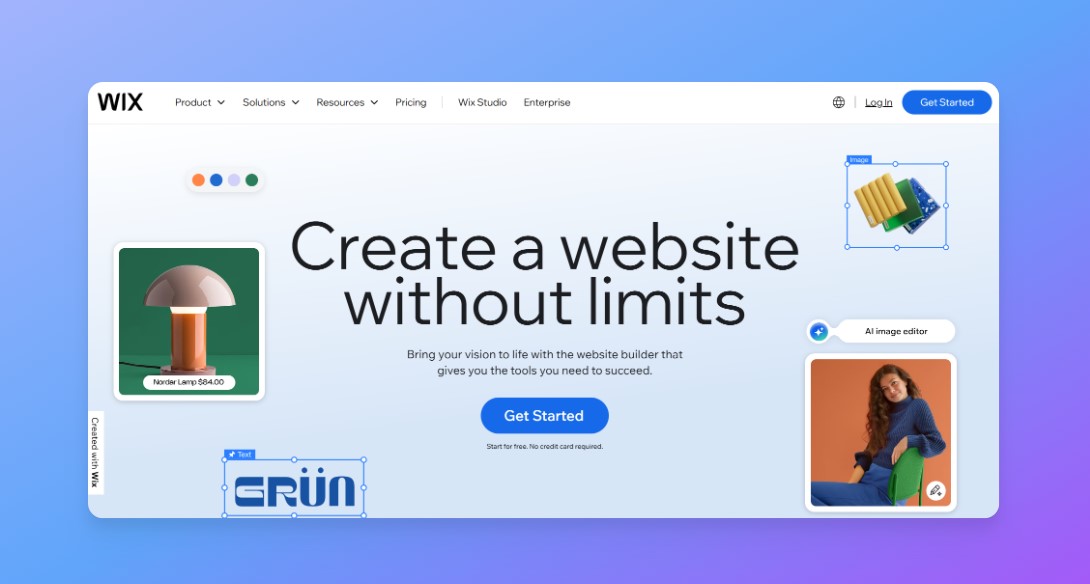
- Pricing: Free plan available; premium plans start at $17/month (Light Plan)
- Suitable for: Personal websites, blogs, small businesses, and growing online stores
- Best for: Ease of use, robust template library, and all-in-one business tools
- Free Plan Available?: Yes
- Official Website: https://www.wix.com
Pros
✅ User-friendly drag-and-drop editor, ideal for beginners
✅ Over 900 customizable templates for various industries
✅ Comprehensive business tools like SEO, email campaigns, and social media integrations
Cons
❌ Higher cost compared to some competitors, especially after recent price increases
❌ Limited customization for advanced users
❌ Ads and Wix branding on the free plan
My Experience With Wix
Wix stands out as one of the most versatile website builders I’ve tried, offering flexibility and ease of use, especially for those without coding skills. I was able to set up a site within an hour using their intuitive drag-and-drop builder, with hundreds of customizable templates to choose from. The built-in AI tools also made designing the site smoother, automatically adjusting elements to fit my branding preferences.
However, despite its user-friendly nature, Wix can be limiting for developers or users needing extensive customization beyond the standard templates and drag-and-drop features. Also, while the free plan is great for testing, upgrading to a premium plan is necessary if you want to remove ads, connect a custom domain, and access advanced tools like eCommerce.
Wix Features
- AI-Assisted Design: Customize your website effortlessly with the help of AI tools that offer design suggestions tailored to your preferences.
- eCommerce and Business Tools: Manage your online store, booking systems, and blog directly from Wix’s all-in-one platform.
- SEO and Marketing: Wix offers built-in SEO tools, social media ad management, and email marketing, which makes it easier to grow your audience.
- Wix App Market: Extend your site’s functionality with third-party integrations like Google Analytics, Facebook Pixel, and more.
- Enterprise-Grade Security: Wix offers 99.9% uptime, with DDoS protection, and 24/7 security monitoring for all plans.
Who Should Use Wix?
✔️ Use Wix if:
- You’re a beginner or solopreneur seeking a user-friendly, no-code solution for your personal or small business website.
- You want to start with a free plan but have the option to easily scale up as your business grows.
- You need an all-in-one platform to handle both your website and business management tools.
❌ Avoid Wix if:
- You’re a developer or experienced designer who needs full creative and technical control.
- You’re looking for an affordable long-term solution; Wix’s pricing can be steep as you upgrade plans or add features.
How Much Does Wix Cost?
Wix pricing starts with a Free Plan that allows you to experiment, but with limitations like Wix ads and no custom domain. The Light Plan starts at $17/month, which is suitable for small portfolios and personal websites. However, for businesses looking to sell online, the Core Plan at $29/month is a great value. It includes essential eCommerce tools, up to 50GB of storage, and basic marketing features. Larger businesses may consider the Business Plan at $36/month, or the Business Elite Plan at $159/month, which offers unlimited storage, 15 collaborators, advanced analytics, and priority support.
The Final Word: Wix is best suited for beginners, creatives, and small to medium-sized businesses looking for an easy-to-use, all-in-one platform with a wide range of customizable templates. If you need more advanced customization or enterprise-level scalability, platforms like Webflow or Wix Studio might offer better options.
4. Squarespace: Best for Beautiful, Professional Websites
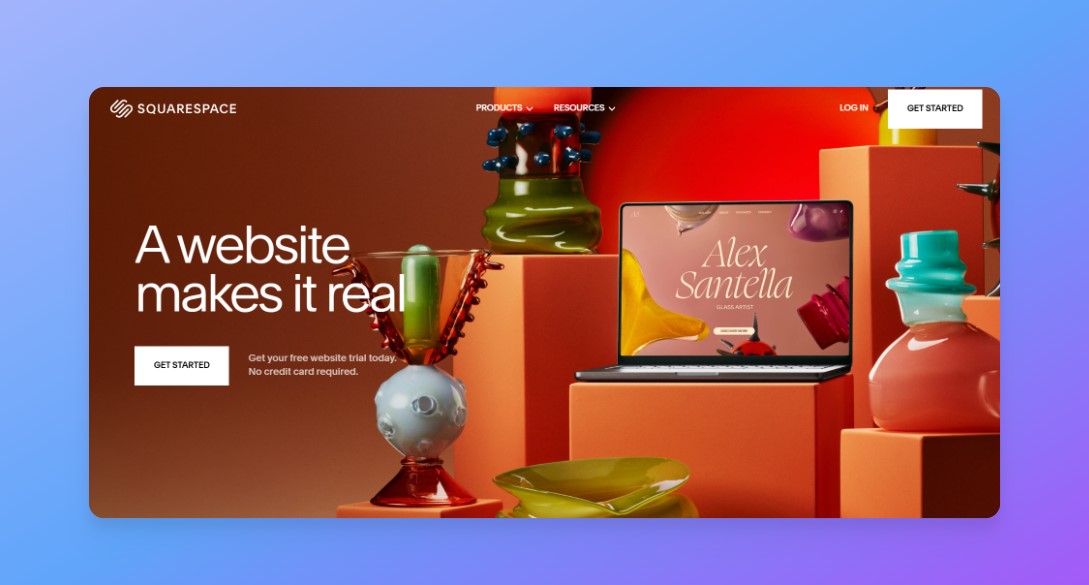
- Pricing: $16/month for Personal, $23/month for Business, $28/month for Basic Commerce, $52/month for Advanced Commerce
- Suitable for: Creatives, small businesses, bloggers, and anyone prioritizing sleek design and ease of use.
- Best for: Visually stunning, professional-looking websites with built-in eCommerce, scheduling, and marketing tools.
- Free Plan Available?: No, but offers a 14-day free trial.
- Official website: https://www.squarespace.com
Pros
✅ Visually appealing, design-focused templates
✅ Easy-to-use drag-and-drop builder with no coding required
✅ All-in-one platform with eCommerce, scheduling, marketing, and analytics tools
Cons
❌ Limited customization compared to more flexible platforms like Webflow
❌ Slightly expensive for those just starting out
❌ 3% transaction fee on Business plan eCommerce transactions
My Experience With Squarespace
Using Squarespace feels like stepping into a beautifully curated design studio. From the moment I started, the platform’s clean interface and high-quality templates stood out, making it ideal for creating a professional-looking website in a short amount of time. Whether you’re building an online store, a portfolio, or a blog, Squarespace offers a wide range of design-forward templates that cater to creative industries. I was able to seamlessly drag and drop elements, quickly customize fonts, colors, and layouts, and produce a visually stunning site without a hitch.
What really impressed me was Squarespace’s comprehensive range of built-in tools, such as integrated marketing features like email campaigns and social media integration, which made growing my audience that much easier. The platform also excels in eCommerce functionality, with all the features needed to manage an online store, from checkout to shipping and fulfillment.
The only downside I noticed was the limited design flexibility. While the templates are gorgeous, they do feel somewhat constrained compared to platforms like Webflow, which offers more granular control over site elements. That said, Squarespace’s user-friendly approach makes it perfect for anyone prioritizing aesthetics over deep customization.
Squarespace Features
- Beautiful, Customizable Templates: Hundreds of industry-leading, mobile-optimized templates for every purpose, including eCommerce, portfolio, and personal websites.
- eCommerce: Full-featured online store capabilities, including payment processing, inventory management, and advanced tools for shipping and discounting (no transaction fees on commerce plans).
- Scheduling: Integrated scheduling tools that let you book appointments, accept payments, and promote your availability effortlessly.
- Marketing: Built-in SEO tools, social media integration, and email campaign management to grow your business.
- Analytics: Advanced website analytics to monitor traffic, audience engagement, and online store performance.
- Client Invoicing: Built-in invoicing to streamline the billing process for service-based businesses.
Who Should Use Squarespace?
✔️ Use Squarespace if:
- You need a visually stunning, design-driven website for your business, blog, or portfolio.
- You’re running a small to mid-sized business and want built-in tools for eCommerce, scheduling, and marketing.
- You want an easy-to-use, all-in-one platform that doesn’t require coding.
❌ Avoid Squarespace if:
- You need deep customization options and flexibility.
- You’re on a tight budget and need a more affordable solution.
- You’re building a large, highly technical website that requires complex features and integrations.
How Much Does Squarespace Cost?
Squarespace’s pricing reflects its premium offerings, but it offers a variety of plans to meet different needs:
- Personal Plan ($16/month): Best for individuals or small businesses that need a simple website without eCommerce functionality. Includes free domain, mobile-optimized websites, and basic design features.
- Business Plan ($23/month): Ideal for those looking to grow their audience and begin accepting payments. It includes advanced analytics, eCommerce tools (with a 3% transaction fee), and premium integrations.
- Basic Commerce Plan ($28/month): Perfect for small businesses looking to sell products online. This plan removes transaction fees on sales and adds powerful merchandising tools, such as checkout on your own domain.
- Advanced Commerce Plan ($52/month): Designed for growing online stores, offering advanced features like subscription selling, advanced shipping options, and powerful discounting tools.
While Squarespace’s pricing may be slightly higher than competitors, the quality of its design, combined with the depth of its features (eCommerce, marketing, and scheduling), make it a worthwhile investment for those looking to create a professional, beautiful website without the hassle of managing multiple platforms.
The Final Word: Squarespace is ideal for creatives and businesses that want a professional, visually driven website with minimal effort. Its range of built-in tools for eCommerce, scheduling, and marketing makes it an all-in-one solution. However, if you’re looking for more customization options or complex features, platforms like Webflow might be a better fit.
5. Wix Studio: The Web Platform Built for Agencies and Enterprises
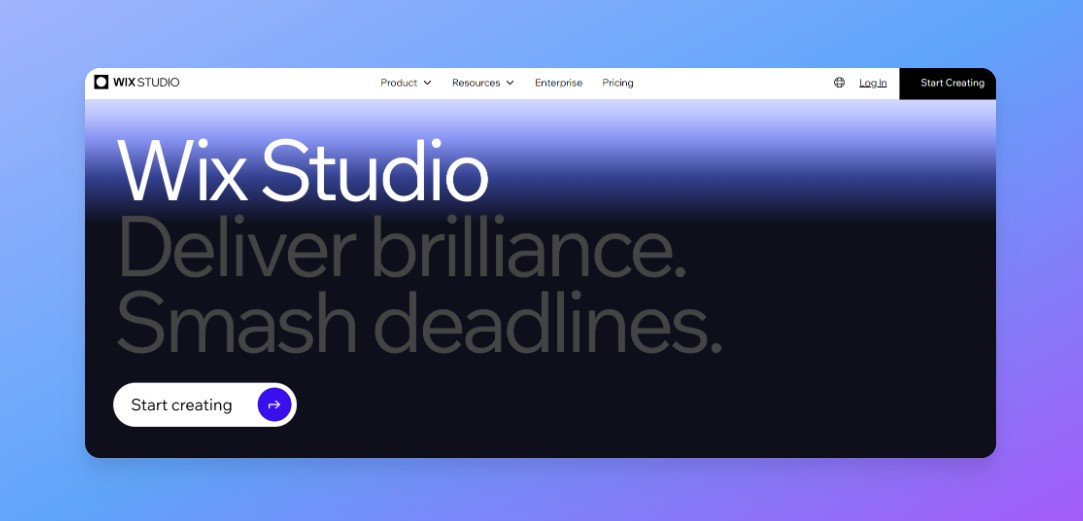
- Pricing: $12 per month for Basic, $20 per month for Standard, $32 per month for Plus, $149 per month for Elite, custom for Enterprise
- Suitable for: Agencies, freelancers, and enterprises who need to create high-end, scalable websites with advanced design capabilities and business solutions
- Best for: Agencies, enterprises, and freelancers who need a robust, end-to-end web creation platform to deliver high-quality, bespoke websites for their clients, offering advanced design tools, business solutions, and a collaborative workspace.
- Free Plan Available?: Yes
- Official Website: https://www.wix.com/studio
Pros
✅ Advanced Design Flexibility – Wix Studio offers powerful design tools, including responsive layouts, grid-based structures, and custom animations, giving designers more control over their websites
✅ Built-in Business Solutions – It provides integrated e-commerce, booking systems, and marketing tools, eliminating the need for third-party apps.
✅ No Coding Required – Ideal for non-developers, Wix Studio has a drag-and-drop interface that makes website building easy without needing coding knowledge.
Cons
❌ Limited Customization for Developers – While it offers flexibility, it may not be as robust as traditional coding platforms like WordPress for advanced customizations.
❌ Pricing Can Be Expensive – Compared to other website builders, Wix Studio’s premium plans can be costly, especially for advanced features.
❌ Learning Curve – Despite being user-friendly, some of its advanced features (like dynamic pages and databases) require time to learn.
My Experience With Wix Studio
Wix Studio is a powerful platform designed for creators who want both ease of use and advanced design capabilities. When I first explored it, I was impressed by how it combines a user-friendly drag-and-drop interface with professional-level design tools. Unlike basic website builders, Wix Studio offers responsive design controls, custom breakpoints, and animation effects that allow for a fully tailored web experience.
One of the standout features is its seamless integration with business tools like e-commerce, bookings, and marketing automation. These built-in solutions save time and effort, making it an excellent choice for freelancers, businesses, and agencies. Additionally, the AI-powered design suggestions and flexible layouts help streamline the web-building process without sacrificing creativity.
Although there’s a bit of a learning curve—especially when mastering advanced features like dynamic pages and databases—the effort is well worth it. For professionals looking to create high-performance websites with complete design freedom, Wix Studio is an excellent choice.
Wix Studio Features
- Advanced Design Control: Utilize responsive design tools, custom breakpoints, and animation effects for a pixel-perfect web experience.
- Seamless Business Integration: Built-in e-commerce, booking, and marketing solutions streamline online business operations.
- AI-Powered Tools: Get design suggestions and automation features to enhance workflow efficiency.
- Custom Code & API Integration: Add JavaScript, connect to external APIs, and create advanced functionality for custom web solutions.
Who Should Use Wix Studio?
✔️ Use Wix Studio if:
- You want a balance between an intuitive drag-and-drop builder and advanced design flexibility.
- You need built-in business tools like e-commerce, booking systems, and marketing automation.
- You’re a freelancer, agency, or business owner looking for a scalable, responsive website solution.
❌ Avoid Wix Studio if:
- You’re a beginner looking for a super simple, no-learning-curve website builder.
- You require full open-source control or advanced backend development like WordPress offers.
- You’re on a tight budget and prefer a lower-cost, basic website platform.
How Much Does Wix Studio Cost?
Wix Studio offers a range of pricing plans tailored to different business needs. Here's a breakdown:
You can start with Wix Studio's free plan, which provides access to essential design tools. However, this plan includes Wix branding and ads, making it less suitable for professional use. To connect a custom domain and remove ads, upgrading to a premium plan is necessary.
Premium Plans: Basic Plan - Ideal for establishing an online brand presence. It includes 10 GB of media storage, 3 external site collaborators, and 1,500 CMS items. Standard Plan -Perfect for small businesses that need to accept payments. This plan offers 50 GB of media storage, 5 external site collaborators, and 4,000 CMS items. Plus Plan - Suited for medium to large businesses requiring advanced capabilities. It provides 120 GB of media storage, 10 external site collaborators, and 20,000 CMS items. Elite Plan - Designed for growing businesses looking to scale. This plan offers unlimited media storage, 500,000 CMS items, dedicated data infrastructure, custom analytics reports, and supports up to 100 external site collaborators. Enterprise Plan - Tailored for large-scale businesses requiring agility and scalability. It includes all premium features, unlimited site collaborators, a custom CMS quota, multi-site management, centralized billing, single sign-on (SSO), and a dedicated account manager.
The Final Word: Wix Studio is a robust platform suitable for a wide range of users, from freelancers to large enterprises. With its intuitive design tools, built-in business solutions, and scalable pricing plans, it caters to various web development needs. However, for those seeking a more straightforward, budget-friendly solution, other platforms might be more appropriate.
6. Pixpa: Best for Creatives and Portfolio Websites
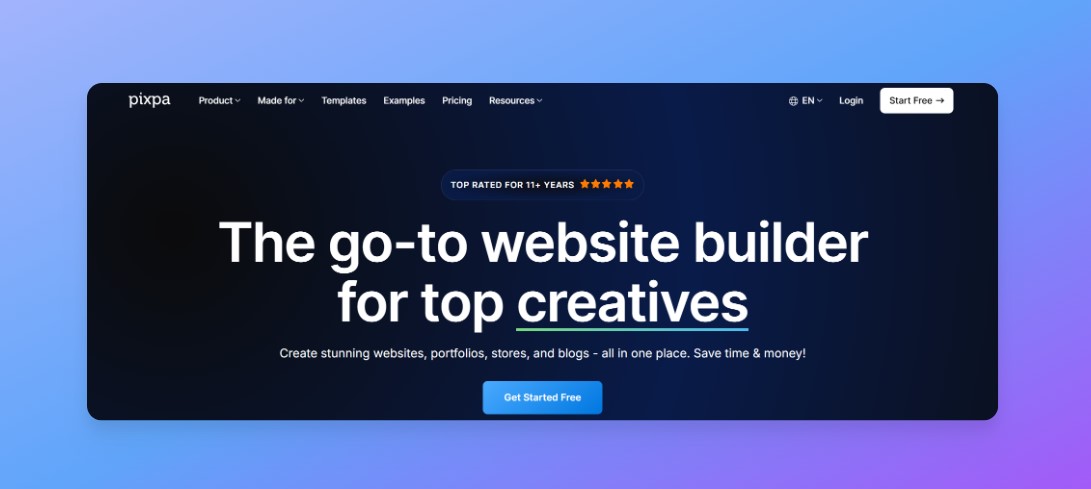
- Suitable for: Photographers, artists, designers, and creative professionals who need a portfolio website with built-in client galleries and eCommerce features.
- Best for: Showcasing creative work, selling images and digital products, and offering client proofing.
- Free Plan Available?: No (14-day free trial available)
- Official website: https://www.pixpa.com/
Pros
✅ Extensive gallery layouts and customization options for portfolios
✅ Built-in eCommerce and client-proofing tools for selling images and digital products
✅ Affordable pricing compared to competitors like Squarespace and Wix
Cons
❌ No free plan (only a free trial)
❌ Limited third-party integrations compared to other platforms
❌ Design customization options are not as advanced as Webflow
My Experience With Pixpa
Pixpa is an all-in-one website builder designed specifically for creative professionals, offering extensive portfolio and gallery management features. When I tested Pixpa, I found its pre-built gallery layouts and customization options particularly impressive, allowing me to showcase work exactly how I wanted. Unlike generic website builders, Pixpa gives photographers and artists fine-tuned control over image display and presentation.
One of Pixpa’s standout features is its built-in Client Galleries, which allow users to share, proof, and sell images directly to clients. This makes it an excellent choice for photographers who regularly deliver digital content to customers. Additionally, the eCommerce functionality is well-integrated, enabling users to sell prints, digital downloads, and services with ease.
Compared to competitors like Squarespace and Format, Pixpa is more affordable, making it a cost-effective solution for creatives looking to build an online presence without breaking the bank. While it doesn’t have as many integrations as Wix or Webflow, its niche-focused features make it a great choice for photographers, artists, and designers.
Pixpa Features
- Portfolio & Galleries: Multiple gallery layouts and extensive customization options for showcasing creative work.
- Built-in Store: Sell physical products, services, and digital downloads directly through your website.
- Sell Images: Integrated eCommerce for selling images as prints and digital downloads.
- Client Galleries: Private client-proofing galleries with built-in sales functionality.
- Blogging: Full-featured blogging tools with categories, RSS feeds, and multiple design options.
- Page Builder: Customizable page layouts and section presets with Pixpa’s easy-to-use builder.
- Gallery Apps: Mobile gallery sharing for delivering projects to clients efficiently.
- Affordable Pricing: More budget-friendly than competitors like Wix, Squarespace, and Format.
Who Should Use Pixpa?
✔️ Use Pixpa if:
- You are a photographer, artist, or creative professional needing a dedicated portfolio website.
- You want to sell images, prints, or digital products directly from your site.
- You need built-in client galleries for proofing and delivering work.
❌ Avoid Pixpa if:
- You need advanced design flexibility and custom animations like Webflow or Framer.
- You require extensive third-party integrations.
- You’re looking for a free plan to test before committing.
How Much Does Pixpa Cost?
Pixpa offers affordable pricing plans compared to competitors, and 55% off for 2 year plans:
- Basic Plan: $3.6/month – Ideal for personal portfolios.
- Creator Plan: $6.75/month – Includes eCommerce functionality.
- Professional Plan: $9/month – Best for photographers and businesses with client galleries.
- Advanced Plan: $11/month – Full-featured, including advanced sales and proofing tools.
The Final Word: Pixpa is an excellent choice for photographers, designers, and artists who want a professional online portfolio with built-in eCommerce and client-proofing tools. Its affordability makes it an attractive alternative to competitors like Squarespace and Format, especially for creatives who prioritize showcasing and selling their work online.
7. Typedream: Best No-Code Website Builder for Creators

- Pricing: Free – $42 per month for Grow, $49 per month for Business
- Suitable for: Creators, entrepreneurs, and small businesses looking to quickly launch websites, landing pages, and online stores without coding.
- Best for: Fast, AI-assisted website creation with a Notion-like interface.
- Free Plan Available?: Yes
- Official website: https://typedream.com
Pros
✅ AI-powered website creation that generates content, structure, and design
✅ Drag-and-drop editor with easy-to-use templates and customization
✅ Perfect for creators selling digital products, services, or launching a personal brand
Cons
❌ Limited design customization compared to more advanced platforms like Webflow
❌ Transaction fees on both free and paid plans
❌ Fewer integrations and advanced features at the lower price tiers
My Experience With Typedream
Typedream makes website creation incredibly fast and easy, especially for creators and small businesses who need a professional online presence without learning how to code. The AI-powered builder generates wireframes, copy, and a website structure instantly, streamlining the design process. During testing, I was able to launch a landing page in under an hour, using the platform's sleek, pre-designed templates.
While Typedream excels in simplicity and speed, it can feel limiting for those who want more design control. Advanced customization is available but requires code injection for more detailed adjustments. However, for most creators looking to sell digital products, courses, or showcase their work, Typedream’s user-friendly interface and all-in-one toolkit make it an excellent choice.
Typedream Features
- AI-Powered Website Creation: Instantly generate website structure, content, and design.
- Drag-and-Drop Editor: Create landing pages and full websites with ease.
- Custom Domains: Connect your own domain and manage SEO settings.
- Analytics: Track page views, top pages, and traffic sources with built-in analytics.
- Sell Digital Products: Seamlessly sell templates, courses, and services with payment processing.
Who Should Use Typedream?
✔️ Use Typedream if:
- You need a fast, no-code website for product launches, landing pages, or personal branding.
- You’re a creator looking to sell digital products or services.
- You want an AI-assisted website builder with minimal setup time.
❌ Avoid Typedream if:
- You need deep customization or advanced design features.
- You’re looking to avoid transaction fees on your sales.
- You require extensive integrations or complex multi-page websites.
How Much Does Typedream Cost?
Typedream offers a free plan with basic features, ideal for testing the platform or launching a simple site. For more advanced functionality, such as selling products or removing the Typedream branding, here are the paid options:
- Launch Plan: At $15 per month (billed annually), this plan includes unlimited pages, custom domains, SEO management, and access to analytics, making it perfect for creators launching digital products.
- Grow Plan: For $42 per month, this plan unlocks unlimited blogs, form submissions, and email marketing capabilities, ideal for businesses looking to expand their online presence.
- Business Plan: At $49 per month (billed monthly), this plan adds more collaborators, making it suitable for larger teams managing multiple projects.
The Final Word: Typedream’s pricing is competitive, especially for creators who want an easy-to-use, no-code platform that delivers professional results without breaking the bank.
How to Choose the Right Website Builder for Your Use Case
Choosing the best website builder depends on your goals, budget, and the complexity of your project. Here’s how to evaluate the top platforms based on your needs:
1. Define Your Website Goals
Different builders cater to different goals, so start by identifying what you want to achieve:
- Personal Websites & Portfolios: If you need a simple yet visually striking site, Framer is ideal for creatives and portfolios, while Typedream is excellent for no-code site creation with AI-generated content.
- Ecommerce: If selling products is your main focus, Wix and Squarespace offer robust tools for online stores. Wix Studio also stands out for advanced design flexibility combined with eCommerce features.
- Custom Websites: For full creative control, Webflow is the go-to platform for those needing pixel-perfect design and advanced functionality.
2. Consider Your Budget
Different platforms offer various pricing options, so match your budget to the features you need:
- Low-Cost Options: Typedream offers a free plan for simple websites, and Wix is great for beginners with free and affordable paid plans starting at $17/month.
- Premium Features: Webflow and Wix Studio come at a higher price point but offer unmatched design customization and scalability, making them worth the investment for professionals.
3. Evaluate Your Experience Level
Some platforms are easier to use than others:
- Beginner-Friendly: Wix and Squarespace are perfect for those with little to no experience, thanks to their drag-and-drop builders and extensive templates.
- Advanced Users: If you’re more experienced and need deep customization, Webflow and Wix Studio offer powerful tools but have steeper learning curves.
4. Think About Scalability
If your business is growing, make sure your website builder can grow with you:
- Small Businesses & Solopreneurs: Typedream and Wix are excellent for starting out, with options to upgrade as your needs expand.
- Agencies & Larger Teams: For more complex, scalable projects, Wix Studio and Webflow provide the tools necessary for managing multiple sites, team collaboration, and high-traffic demands.
By evaluating your goals, budget, and technical needs, you can select the best platform for building a professional website that aligns with your vision.
Scenarios
Here are a few common scenarios to help guide your decision:
- If You’re a Beginner Who Wants to Launch Quickly: Wix is your best bet. It offers an intuitive drag-and-drop editor and over 900 customizable templates, making it perfect for first-time users who want to get their site up and running fast without technical expertise.
- If You’re a Creative or Freelancer Building a Portfolio: Framer is ideal for showcasing your work with interactive, visually rich designs. Its free-form canvas allows for beautiful animations and modern design without needing to code.
- If You Need Advanced Customization for a Content-Heavy Site: Webflow is the top choice for users who need deep design control. It’s perfect for content-heavy projects, with its built-in CMS and granular customization options for those with design or development experience.
- If You’re Focused on Stunning, Design-Forward Templates: Squarespace is best for users who prioritize sleek, professional designs. Whether you’re building a blog, portfolio, or online store, Squarespace’s beautiful templates and built-in tools make it easy to create a visually stunning website.
- If You Need a Flexible Tool for Agencies or Complex Projects: Wix Studio is perfect for professionals who need a high level of customization and design flexibility. With advanced layout tools like CSS grid and flexbox, it's tailored for agencies managing multiple, complex websites.
- If You Want a No-Code Solution for Selling Digital Products: Typedream offers a fast and simple way to launch a site for creators or small businesses. With AI-generated content and easy-to-use tools, it’s great for selling digital products, offering services, or launching a personal brand without needing technical expertise.
Closing Thoughts
Choosing the best website builder is all about aligning the platform’s strengths with your specific goals. If you’re just starting out or looking for something beginner-friendly, Wix provides an intuitive experience with a broad range of templates and business tools. Squarespace shines for those who prioritize sleek, professional designs with built-in eCommerce and marketing features, making it perfect for creatives and small businesses alike.
For those seeking complete design control and customization, Webflow and Wix Studio are unbeatable. Webflow allows for pixel-perfect customization and integrates advanced design with no-code capabilities, while Wix Studio provides flexibility for professionals and agencies looking to craft highly responsive, dynamic websites. On the other hand, if you're a creator or solopreneur needing a fast, no-code solution, Typedream is perfect for launching a simple website or selling digital products. Finally, Framer is ideal for those wanting interactive design and prototyping features, making it an excellent fit for portfolios or small creative businesses.
Ultimately, the best website builder for you will depend on your business needs, design preferences, and technical experience. Take advantage of the free trials and entry-level plans to find the platform that aligns best with your vision and goals.

